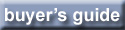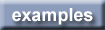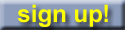Contents |
The Advanced Toolbar
Below you will find an overview of all features available in the advanced CKEditor toolbar.
Text Editing
| Cut the selected text fragment to the clipboard. See Cut. | |
| Copy the selected text fragment to the clipboard. See Copy. | |
| Paste content copied to the clipboard along with formatting. See Paste. | |
| Paste content copied to the clipboard without formatting. See Paste as Plain Text. | |
| Paste content copied from Microsoft Word or similar applications along with formatting. See Paste from Word. | |
| Undo or redo the most recent action performed. See Undo and Redo. |
Document Blocks
| Select a layout template. See Templates. | |
| Highlight all block-level elements in the document. See Show Blocks. | |
| Highlight. See Insert Code Snippets. | |
| Highlight. See Insert Media. |
Rich Text
| Apply bold, italic, underline or |
|
| Apply superscript or subscript formatting to the text. See Subscript and Superscript. | |
| Change the color of the text. See Text Color. | |
| Change the background color of the text. See Background Color. | |
| Remove the formatting of the selected text. See Remove Format. |
Links
| Create or remove a hyperlink in the text. These features may also be used to manage file uploads and links to files on the web server. See Links, E-Mails and Anchors. | |
| Insert a link anchor to the text. See Anchors. |
Text Layout
| Set text alignment (left, centered, right or justified). See Text Alignment. | |
| Create a numbered or bulleted list. See Creating Lists. | |
| Increase or decrease text indentation. See Text Indentation. |
Text Styles and Fonts
| Change the typeface of the text. See Font Name. | |
| Change the font size of the text. See Font Size. | |
| Apply pre-defined combinations of various formatting options to block and inline elements. See Formatting Styles. | |
| Apply pre-defined block-level combinations of various formatting options. See Paragraph Format. |
Images and Special Characters
| Insert an image into the document. See Inserting Images. | |
| Create a table with the defined number of columns and rows. See Creating Tables. | |
| Insert a divider line (horizontal rule) into the document. See Horizontal Line. | |
| Insert a special character or symbol. See Inserting Special Characters. | |
| Insert an emoticon image (smiley or icon). See Inserting Smileys. |
Forms
| Insert a new form into the document. See Creating Forms. | |
| Insert a checkbox into the document form. See Checkbox. | |
| Insert a radio button into the document form. See Radio Button. | |
| Insert a text field into the document form. See Text Field. | |
| Insert a multi-line text area into the document form. See Textarea. | |
| Insert a selection field into the document form. See Selection Field. | |
| Insert a button into the document form. See Button. | |
| Insert an image button into the document form. See Image Button. | |
| Insert a hidden field into the document form. See Hidden Field. |
Find, Replace and Spelling
| Check spelling of the document text or turn on the Spell Check As You Type (SCAYT) feature. See Spell Checking. | |
| Find a word or phrase in the document. See Find. | |
| Find and replace a word or phrase in the document. See Replace. | |
| Select all contents of the document. See Text Selection. |
Source Code
| View or edit the source code of the document (for advanced users). See Document Source. |
Files and Help
| Cancel. See Canceling Changes. | |
| Save the contents of CKEditor and submit its data to the server, when CKEditor is placed inside an HTML form. See Saving Content. | |
| Show help information, this page. See CKEditor Help. |